Box Cutter is released! https://gumroad.com/l/BoxCutter#
https://gumroad.com/js/gumroad-embed.js
Legacy Hard Ops users will of course receive a discount.
Box Cutter is a brother of Hard Ops and a standalone product.
IF YOU HAVE THE RED BOX DEMO ONLY THE RED BOX IS AVAILABLE.
To start it press alt + w. To draw a sub box press ctrl + left click and drag. It requires a selection otherwise it uses the selection lasso.
BoxCutter is a secondary project focusing on cutting with a different perspective than the toolset we all know as Hard Ops. They are intended to be used together however separately they still work albeit behave differently.
Starting box cutter after enabling the add on is under the hard ops T panel.

The t-panel is worth looking into.

This step is important since it allows the sharpening to happen after cutting. The beveling and sharping helps in differentiating the shapes easier when they are the same color.
Also Hard Ops received a last minute update to support box cutter in the Q menu under mesh tools in object mode.

The last one isn’t necessary however it’s there for additional functionality. The hotkey at the moment is Alt + W.
In total theres 3 ways to start box cutting.
Alt + W
T panel >> hard ops
Q >> Mesh Tools >> Box Cutter
That is as easy as we can make it.
Now for the complicated stuff but very fun stuff.
Firstly when you are in box cutter the screen has indicators. This is important. Very very important.

The box on the right is AR’s idea of indicating Box Cutter mode. I wanted it red but haha its grey. On the left is the Cutter indicator.
This is something you want to be aware of.
D – changes mode (Box , Circle, Ngon) for now (while in box cutter state)
Esc cancels
So basically in Object mode you can use D to change cutter mode. And cancel with escape. You want to cancel when you aren’t using it since we currently are still dealing with it. You can open multiple box cutters on top of each other by accident. Which is unexpected and unwanted behavior.
So now lets get cutting!

Holding down ctrl allows for you do cut out a shape in a box that you draw.
However this has a modifier to it as well. Holding alt while drawing makes it cut to the depth level of the 3d cursor!

This is quite an interesting behavior when you want to control depth however we are still examining other options. But there is more to it than even that.
If nothing is selected you can draw a white box. This is just for creating a quick box.
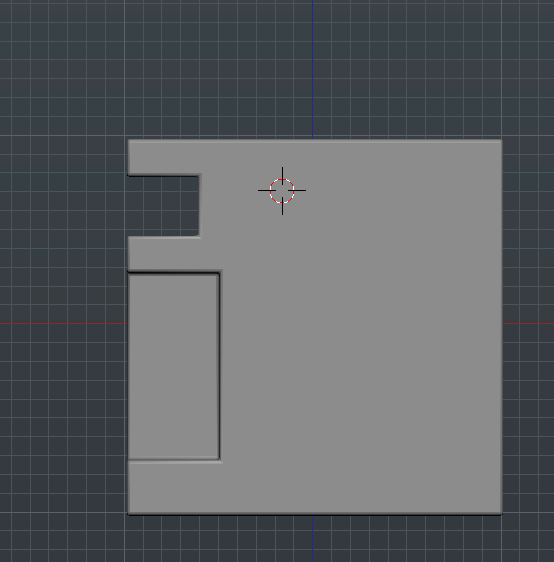
With nothing selected it draws white boxes and with a selection it draws a sub box. If you hold ctrl + shift when drawing with nothing selected you will draw a box from the 3d cursor’s position.

This behavior is intended for speed so pressing things without being aware can make for a crazy experience. Kinda like opening Zbrush for the first time.
While the sub and additive brushes seem awesome the real favorite for me is the slicer. This brush will slice out the mesh into a new section similar to the rebool but with a whole different perspective.

Holding ctrl + shift will bring up the slice/rebool box. The same modifier of shifting to alt during still applies for cutting with depth. The way Box Cutter is setup is that you can make quick cuts in quick succession then go in for the kill with finer detail and Hard Ops based workflow.
Admittedly this will take some practice but hey this is version 1. As with Hard Ops we plan to make large improvements over time and refine it the level of what we consider “finished”.
When it comes to the art of cutting in Blender it goes without saying that guidance edges are as important as ever when it comes to performing booleans successfully. So additionally the option to fast bisect has been mapped to ctrl + D. Pressing it will take you into an edit mode setup where you can quickly click drag and bisect.

For this basic example it is overkill but in the thick of things this is a very useful tool to ensure your bevels and booleans are working together. Otherwise this method of creation can become a game of luck when eventually you hotline and have to undo.
Additional shapes exist with the same behaviors like ngons and circles however they are more experimental at this time.

Ngons exist too but they’re my least favorite at this time. And also are the most experimental.

You have to click to start which provides no feedback until the 3rd point or so. This behavior I feel will be the hardest to get used to however it is available for those who want to use ngon shapes.
We still have much more planned on expansions for this in the future so stay tuned for more information. This wiki is a bit short at this time however a more detailed one will follow.
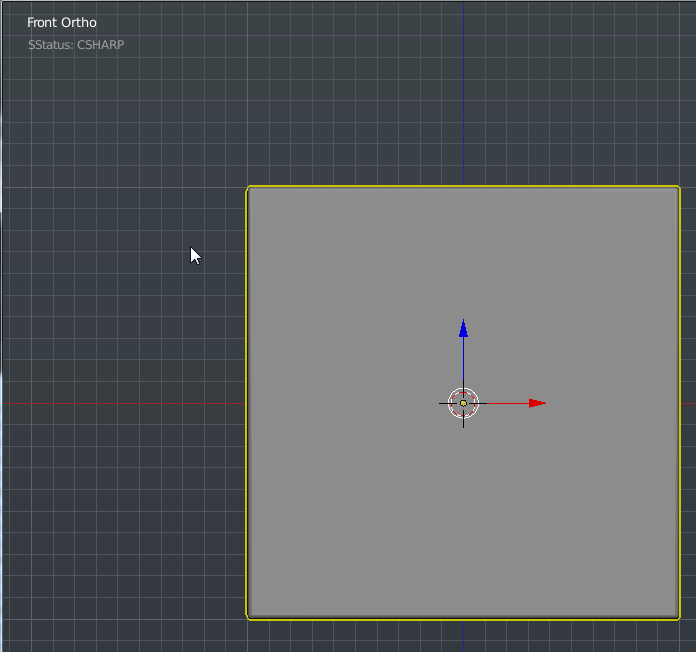
Notes. Esc ends box cutter. End box cutter before closing your scene or opening files. The red border is to let you be aware of box cutter mode. So you don’t accidentally press alt + W twice.













