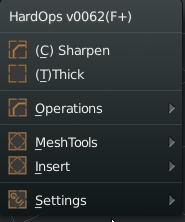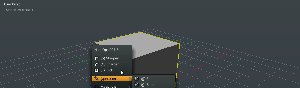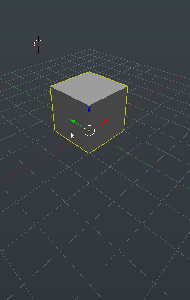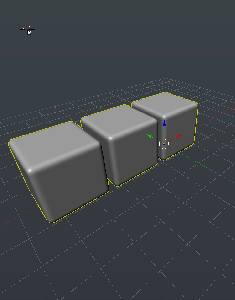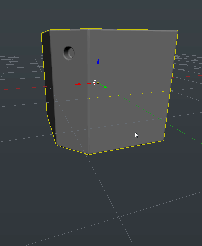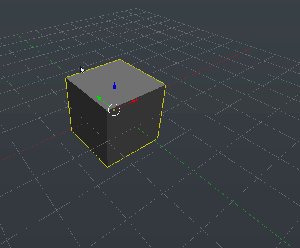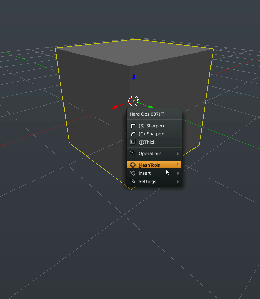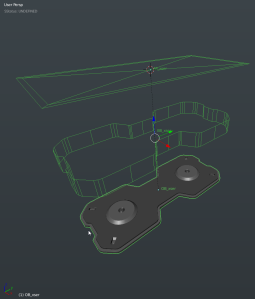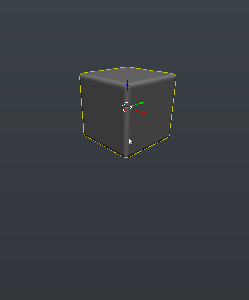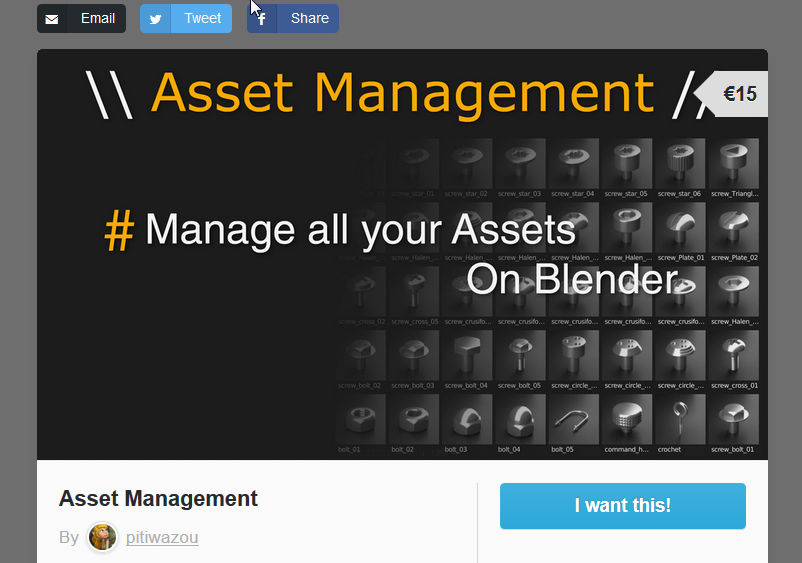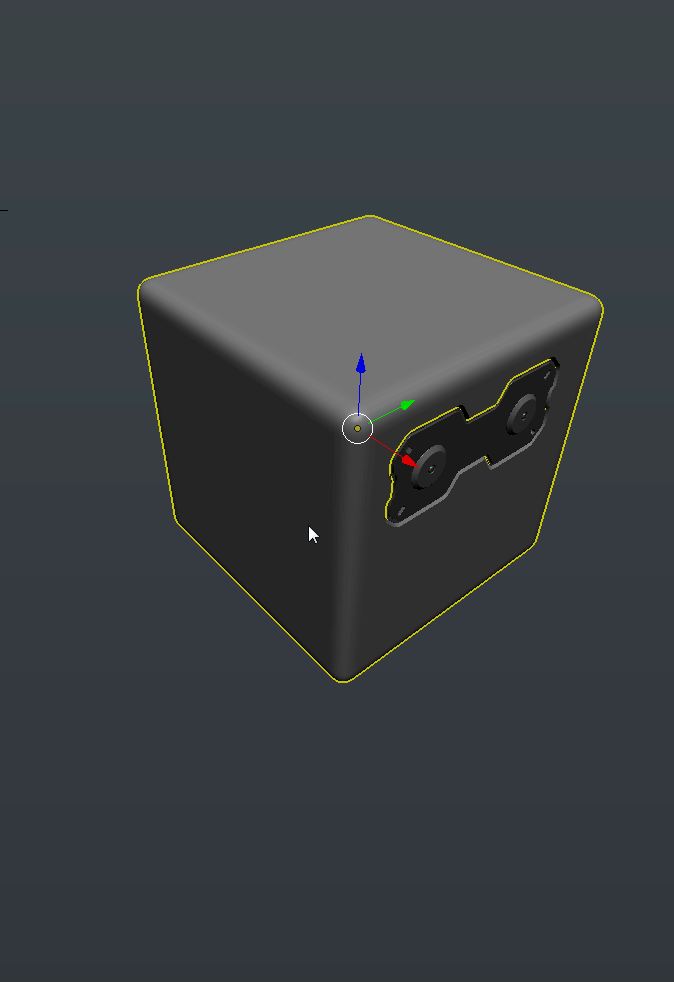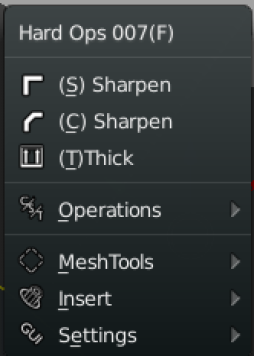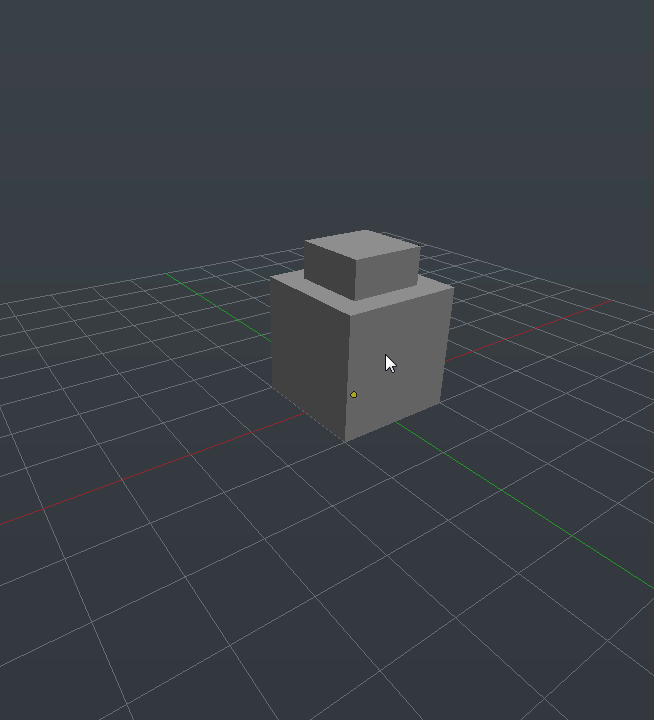I was determined to release this on the weekend.
Boxcutter has underwent many updates thanks to the efforts of AR, Dima, Edgard and myself. I am happy to report many of the previous glitches are resolved and more than likely new ones have appeared but lets hope not.
Box Cutter’s T Panel is right below Hard Ops. It also still has the hotkey Alt + w.
https://gumroad.com/l/BoxCutter#
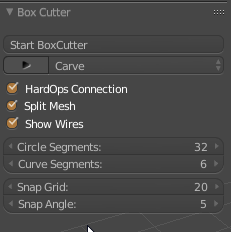
The t panel has been expanded to show new additional parameters which we will go into more later.
The Hard Ops connection has been made better so Boxcutter and Hard Ops will continue to be the ultimate combo. There is also a special q menu for Boolshapes which are made via Box cutter in mod mode that will allow array, bevels and solidification.
So in a nutshell here’s the latest features!
2d Snapping / Help Display (NOTE: NEVER LET SNAPPING BE AT 0…)
Activate snapping – shift + z.
Change Increments – shift + mouse wheel or numpad + and –
As you can see it is capable of being precise in cutting things subsequently however an array would be better. This is a 2d plane snapping system so no snapping to verts / edges / faces also that would equal hot lining so that may be examined down the road.

Angle Snapping – Only For NGON TOOL
Activate Angle Snapping – alt + z
Change Angle in the T Panel 
Angle Snapping Indication – Indicator Display

At the last minute. Dima just had to add to the angle snapping. Now when you activate it with alt + w after initializing snapping with shift + w. You get an indicator line making it more visibly obvious where your snapping for angle is going to go. Now I can say the angle snapping is set for the moment.
Alt + z – must be pressed after the initial points were set in order to see the angle snapping indicator.

Notice that it shows after alt + z is pressed after the first line is made. This may be improved in subsequent releases.
Advanced Ngon Behavior – Curve and Bevel Support

The ngon tool initially implemented has gone through quite a few advancements that I am quite excited about.
To Start – Hold ctrl + click and draw a line
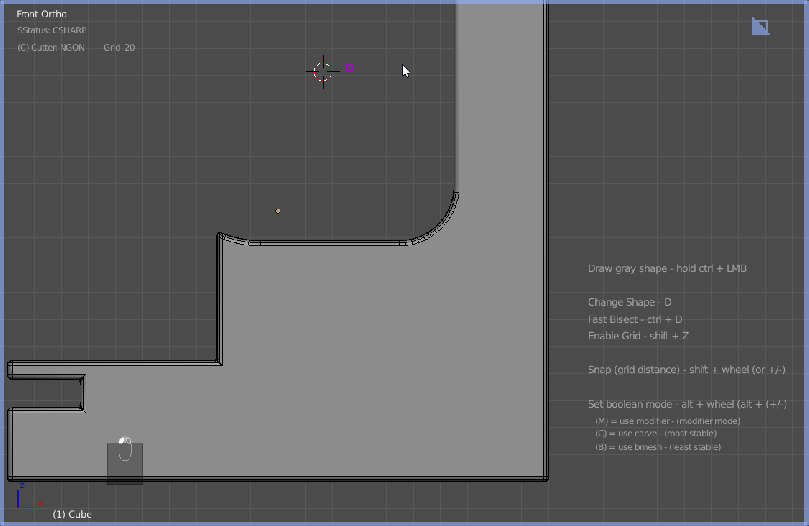
And the best part. Pressing X toggles rebool and red cutter box. We plan to expand on this behavior much more in the future so this is just the start.

Only the ngon is this advanced at the moment. The box and circle have a specific behavior that is still being fine tuned and one shape feature is yet to be added yet.
This tool’s behavior allow you to draw a shape and adjust it before committing it. We have more plans for it however its current state is leagues above the former and now I can consider the ngon an essential and usable tool.
(edit: this tool has been enhanced 3 times since this update secretly. So if you have the latest version your help might display additional/ differentinformation.)
Circle Tool – Limit Break
The circle has had its limit broken so now you can insert cylinders more than 32 spans. That was the first glitch resolved after the last release.
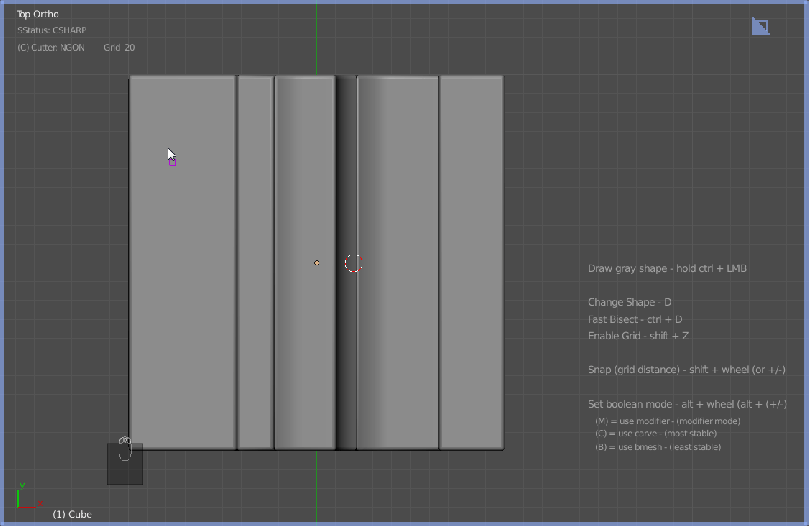
We still have plans to consolidate circle and box into a new simple shape tool that will have a double behavior system of cut and run and also a hold in place type of thing.
Mod Mode Enhancements / Hard Ops Connection 2
Mod mode has been enhanced to impressive levels as well. Basically mod mode is similar to booltool in which all cuts are kept live and are available to be adjusted after the fact before committing. This allow hard ops to also get in the box cutting fun with bevels, arrays and solidification. Then at the very end. You can commit. It also treats unbeveled meshes differently and is more preferable to the older behavior.
alt + mouse wheel changes cutting mode.
This works in box, circle, and ngon mode.

When I first got this going I was off like a rocket. The speed of it compared to inserting cubes over and over is just miraculous. But it gets better. When I go back and select the boolshape meshes and press Q the hard Ops menu from Hard Ops 8 is there to do additional functions that are a part of that plugin already. With the hard Ops integration of mirror mirror there is now a quicker way to mirror things across other things now positioned in a way for expansion.

So I had to tweak alot of elements but this sort of experimentation is going to drive the next cstep system and its connection into box cutter. I have been able to make some pretty interesting shapes just messing around with it.
Shape Memory V1 (Circle and Box Only) (secret)
Shape memory is still in the works but basically it allows for repeating shapes.
Remember shape – ctrl + space
Recall shape – shift + space
Once you store the shape you will be in move mode.
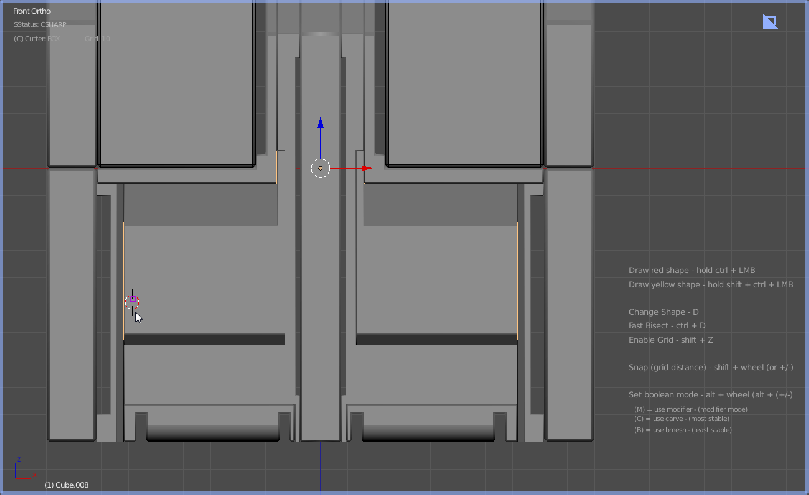
But after you press shift + space while in the drawing state you will call the shape back. We hope to also extend this quite far into a library of sorts but this is the initial framework of the idea.
I must remind you it is only for box and circle at this time. Ngon is important as well however in time I hope we will expand it there as well.
Color Prefs!
So the new defaults are blue because Adrian and Ivan made fun of my affinity for the warmer colors. cough red/orange.

You are able to change your colors for the border and the logo indicator. Credit to AR for coding the Boxcutter logo as an indicator and the Hard Ops one for that matter.

One particular glitch with pressing alt + w multiple times to start box cutter is resolved.
Also you can now use box cutter in any 3d view you want. But only 1 at a time. Thanks to Dima for the glitch resolution. The depth parameter has been refined along with the internal cutting calculation which now results in more predictable results.
Compared to the previous version there has been major upgrades.
Normally I press alt + F10 to maximize my 3d view. Then it works best.
As you may notice in the previous image there is now a help area when using box cutter. This will make it more clear you are in box cutter mode as well as provide information in an easier format. There is also a toggle to turn it off.

Even as I’m writing this guide we’re still doing last second pushes. So I know it never stops around here. So this release has to go out now. Or we’ll turn this boxcutter into a plasmasword.
Dairin0d / Dima was absolutely amazing in this release and cannot be thanked enough. I call him the mathmagician. Ivan has been our trusty and dedicated tester and lead complainer not to mention UI consultant. Adrian of course is leading this project and is always overcoming some sort of impossible thing it seems. The magic of seeing these tools come together can only compare the the results I see you guys make!
I hope everyone enjoys this release and pray for less issues than before.
So with that I release. Boxcutter: 4 – Plasmacutter.
https://gumroad.com/l/BoxCutter#
I hope everyone enjoys this and the Hard Ops 8 Chromium release.
https://gumroad.com/l/hardops/
–










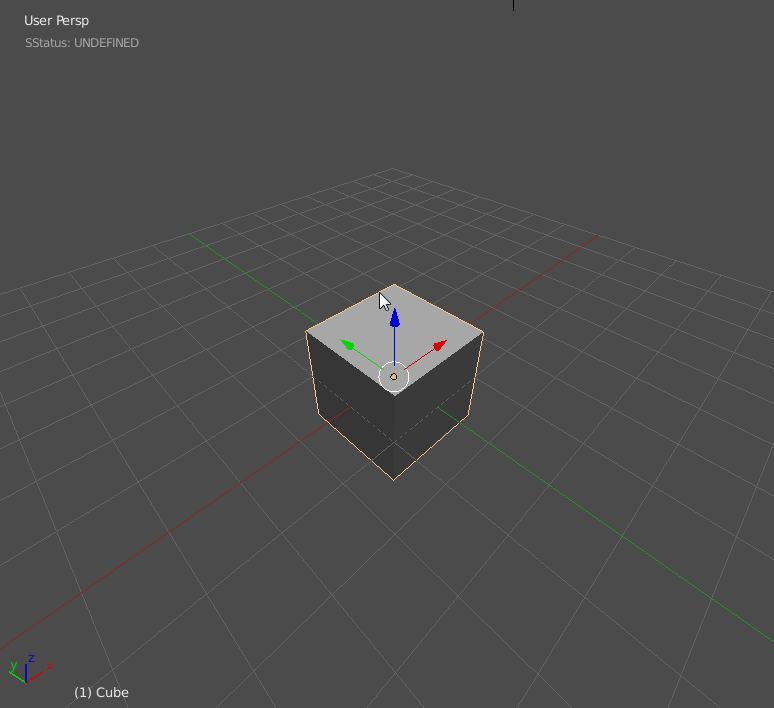


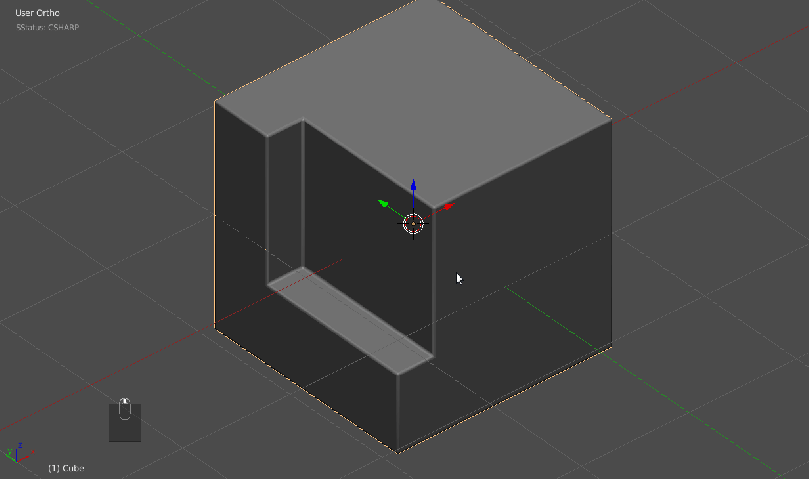




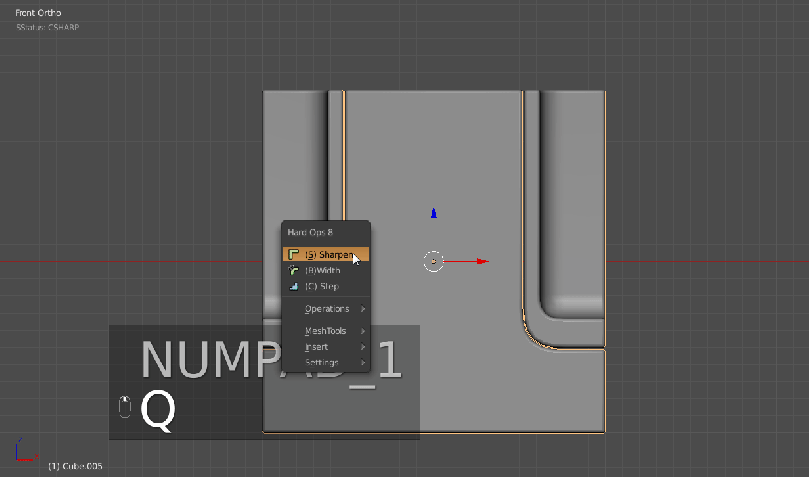







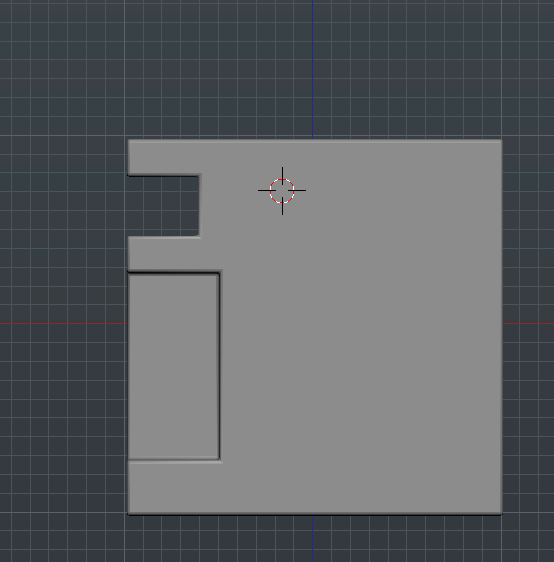





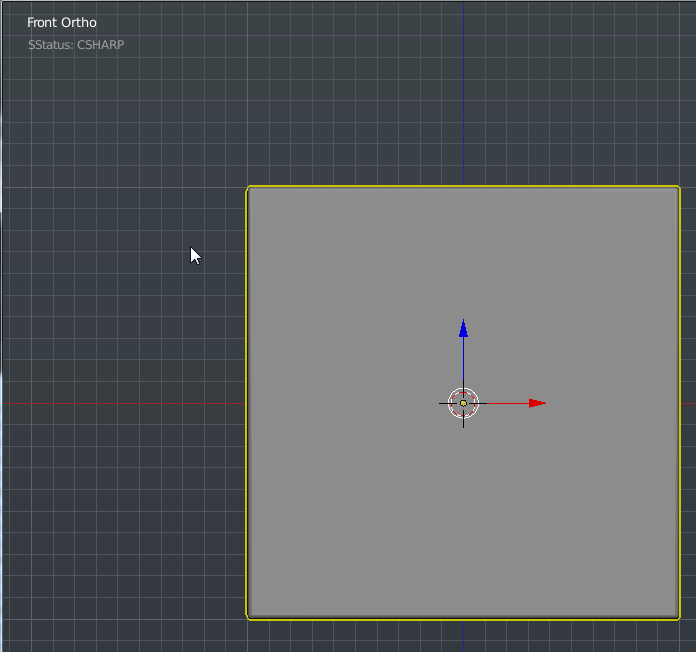

 This was a feature I had dreamed about for the longest and it was made possible via your friendly neighborhood Python.
This was a feature I had dreamed about for the longest and it was made possible via your friendly neighborhood Python.
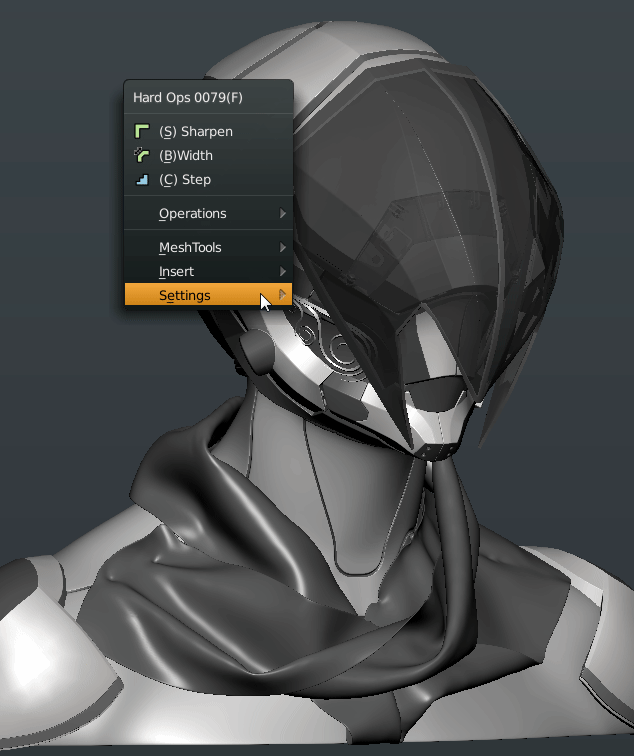
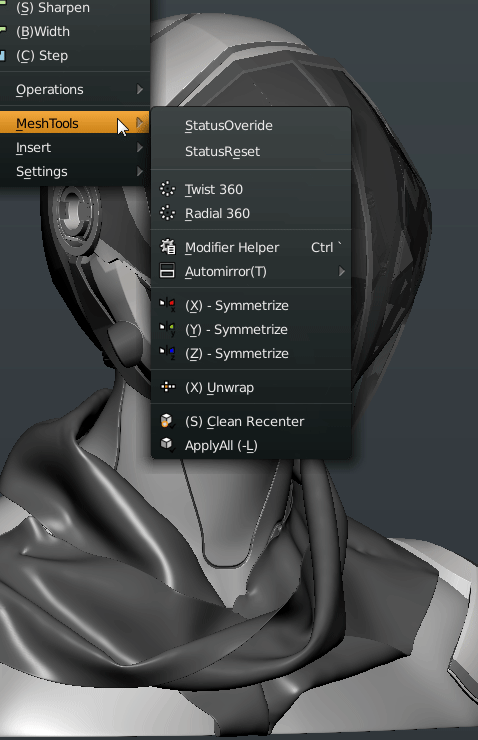



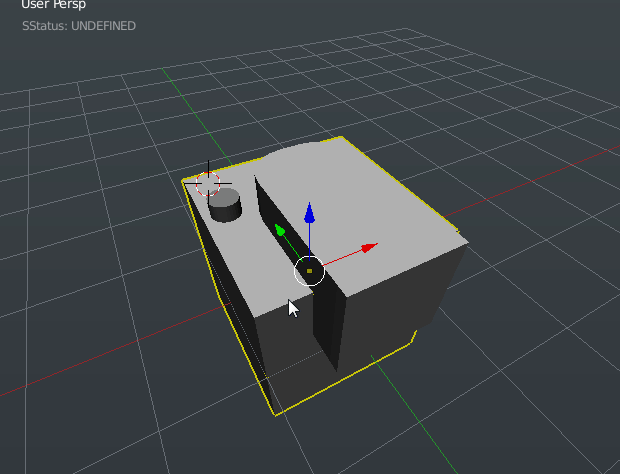



 So in the above image you see the test bake or the initial bake.
So in the above image you see the test bake or the initial bake.






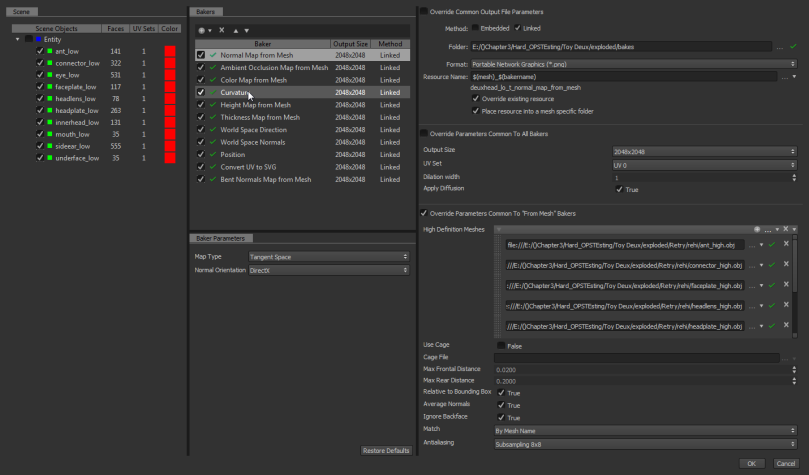








 Gumroad customers… the file is in the gumroad. At the top. The latest files are always at the top.
Gumroad customers… the file is in the gumroad. At the top. The latest files are always at the top.